This guide provides general instructions for setting up an email signature for your user, so it’s inserted automatically into all emails you create in LeadJabber.
You’ll find this in the top right corner, where you can see your name. Click on your name to open up the dropdown to find the signature editor.
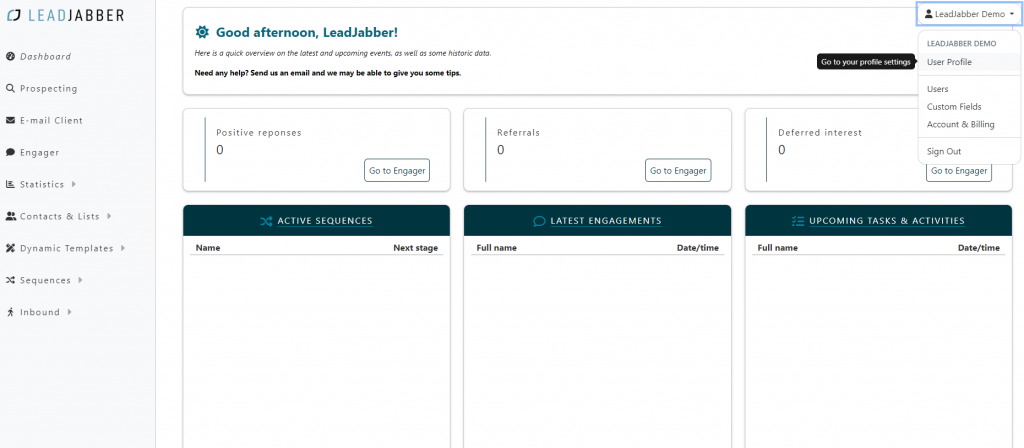
The first setting you’ll see in your profile is “Change your signature”. Here you can add a signature to use in your emails.Click “Save Signature” when you are finished editing.
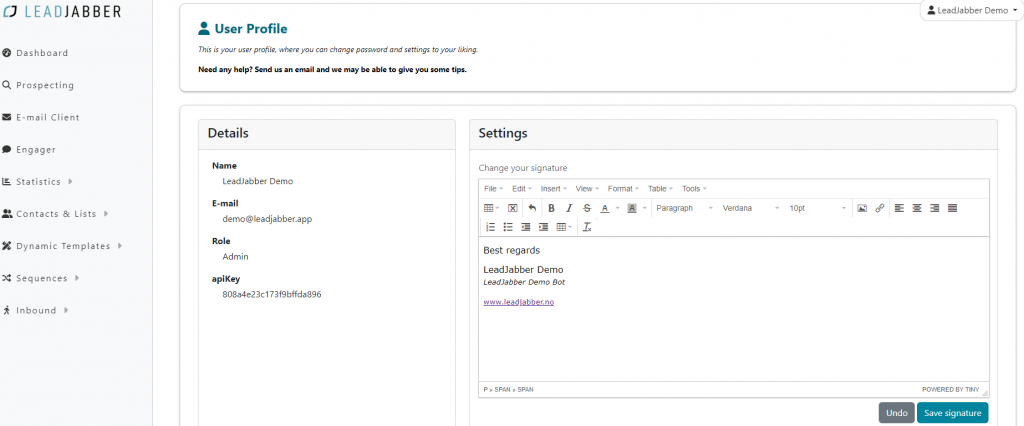
If you have a HTML code you want to use as a signature, you can add that by selecting “View” and then “< > Source code” in the editor. Here you can paste your HTML-code*, and save it by clicking “Ok”.
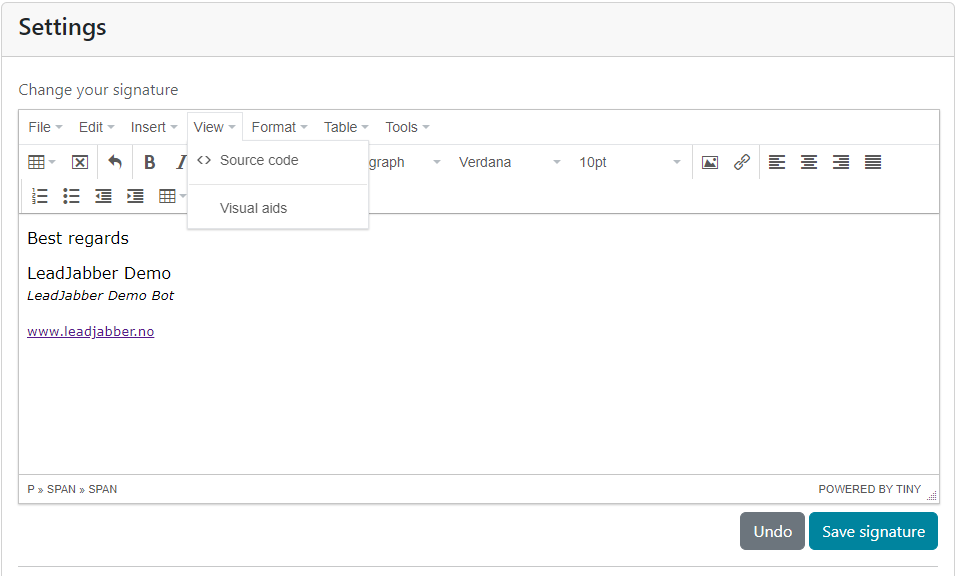
*Note: The plainer code, the better. Try avoiding “complicated” signatures, if possible, to be sure it renders correctly in the receiver’s inbox.