This guide provides general instructions for editing your user profile.
You’ll find this in the top right corner, where you can see your name. Click on your name to open up the dropdown and select “User Profile”

The first section in your profile is the email signature editor. Add or edit a signature, and save it by clicking “Save Signature”.
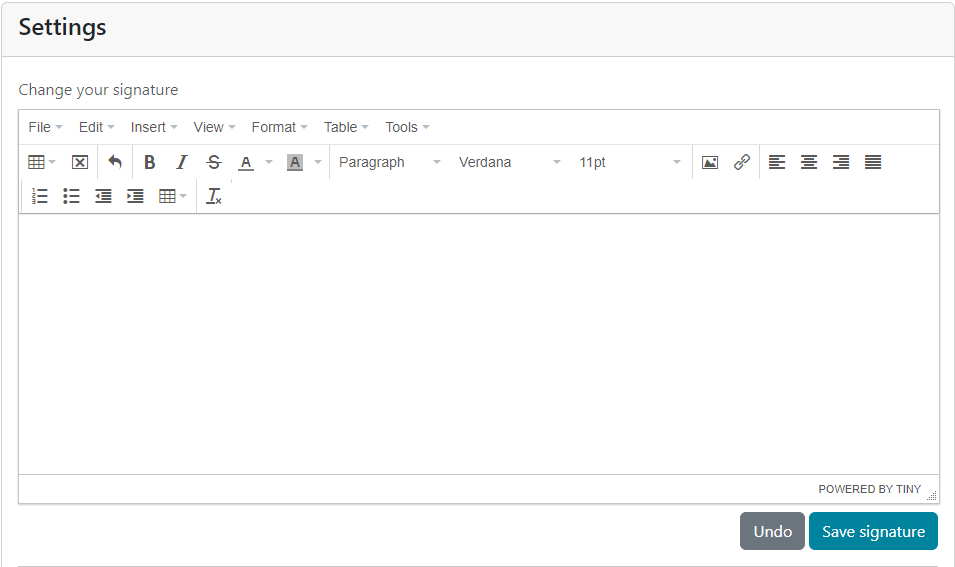
You can read more in detail about adding a signature here.
The next section is about security settings.
Here you can add Two-Factor Authentication if you turn that setting on. When enabled, we will send you an e-mail with a verification code to verify the user when logging in.
You can also change your profile password here by typing and confirming a new password.
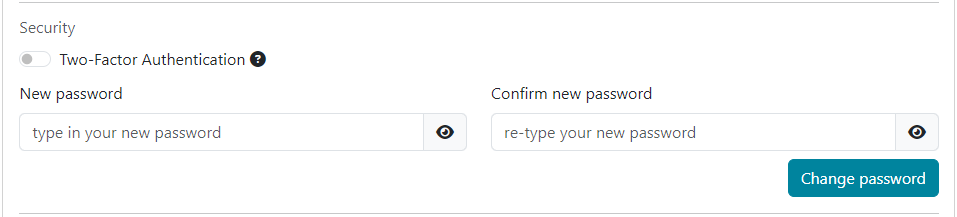
In the last section, you’ll find the Calendly settings.
If you have a Calendly account and want to connect it to LeadJabber (for taking out contacts from sequences automatically when they book an activity), you can add and verify your “Personalized Access Token” here.

You can read more in detail about connectiong your account to Calendly here.